Mastering Pinterest: Make your Pinterest pins visually standout to drive traffic

Driving traffic to your blog when you are first starting out can be really difficult. There's multiple reasons for this from not ranking well on Google because you're a relatively new site to over-saturation due to the sheer amount of blogs and websites. I've been trying to drive traffic to my blog since I started it 6 months ago and although I've seen a bit of progress, I am finding it challenging to build a following. It's ultimately going to come down to keeping consistent and playing the long game - possibly even a few years to start seeing proper progress. After all, Rome wasn't built in a day.
However, saying that. Even after remaining consistent for years, you might not be successful with boosting traffic to your blog if you don't have a good social media strategy. When you are just starting out with your blog, I would suggest picking one social media and really focusing on trying to build a following on that. In my opinion, it's better to give 100% on one social media platform than give 20% on five different social media platforms. Once you start making progress on that one social media then you can start looking at spreading to other social media platforms.
This blog post covers:
- So, why choose to share your content on Pinterest?
- My secret to creating incredible Pinterest pins
- How to create pins on Canva
- 5 tips for creating visually amazing Pinterest pins
- My blogging strategy series
So, why choose to share your content on Pinterest?
When I started my blog, I decided to go with Pinterest and also, Tailwind to drive traffic. Reasons being is that:
- A Pinterest pin is 100x more spreadable than your average tweet
- The life of a pin is 1 week
- Each pin can drive 2 page visits and 6 page views.
This is exactly what you need when starting out - you need to get your pins out there and for them to hang about for longer to give them the chance of being seen and repinned. It's a really good social media choice for bloggers.
My secret to creating incredible Pinterest pins
To be successful on Pinterest, you need to make your pins stand out! There is so many people in your position, all trying to get their pins seen so you need to make them so aesthetically pleasing that it draws peoples attention to them. Now, if you're wondering how to create amazing pins then I'll let you into my little secret... Canva Pro.
If you want to sign up for Canva Pro, follow this link:
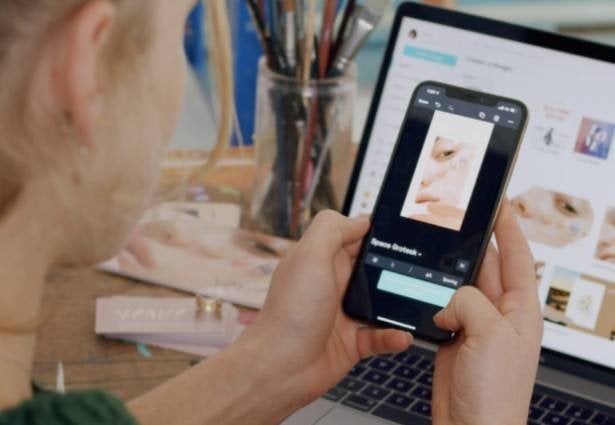
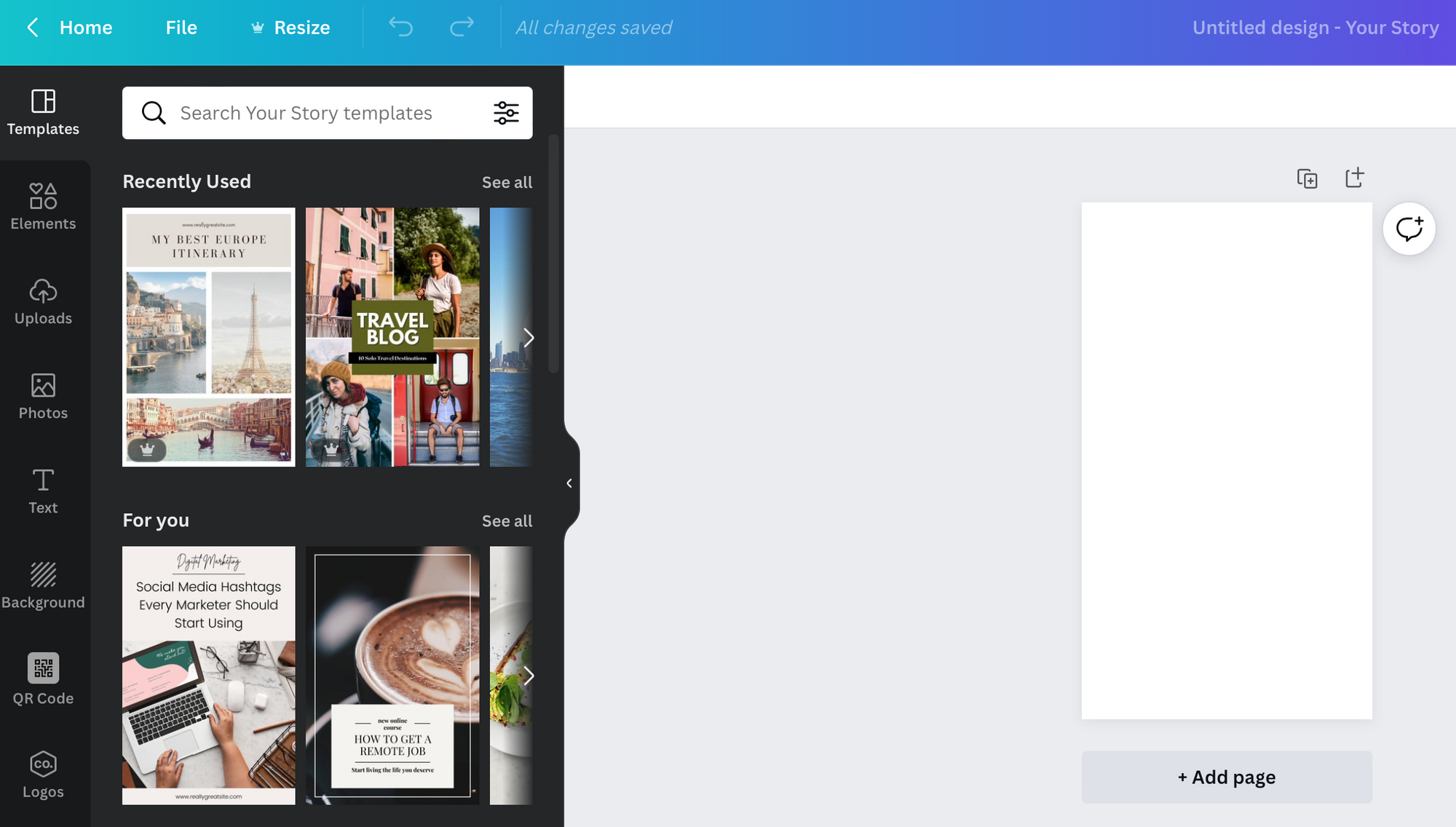
I use this website for not only creating my beautiful Pinterest pins but also, for creating my logo's for my blog and my Etsy business and for designing worksheets and products for my Etsy shop. I cannot recommend it enough! For just £10.99 a month, it is more than worth it as there's unlimited potential with Canva. Once you start to use it, you'll realise the benefits for not only designing branding for your blog but actually using it for a plethora of other things.
Here's a few of the Pinterest pins I've created on Canva Pro...

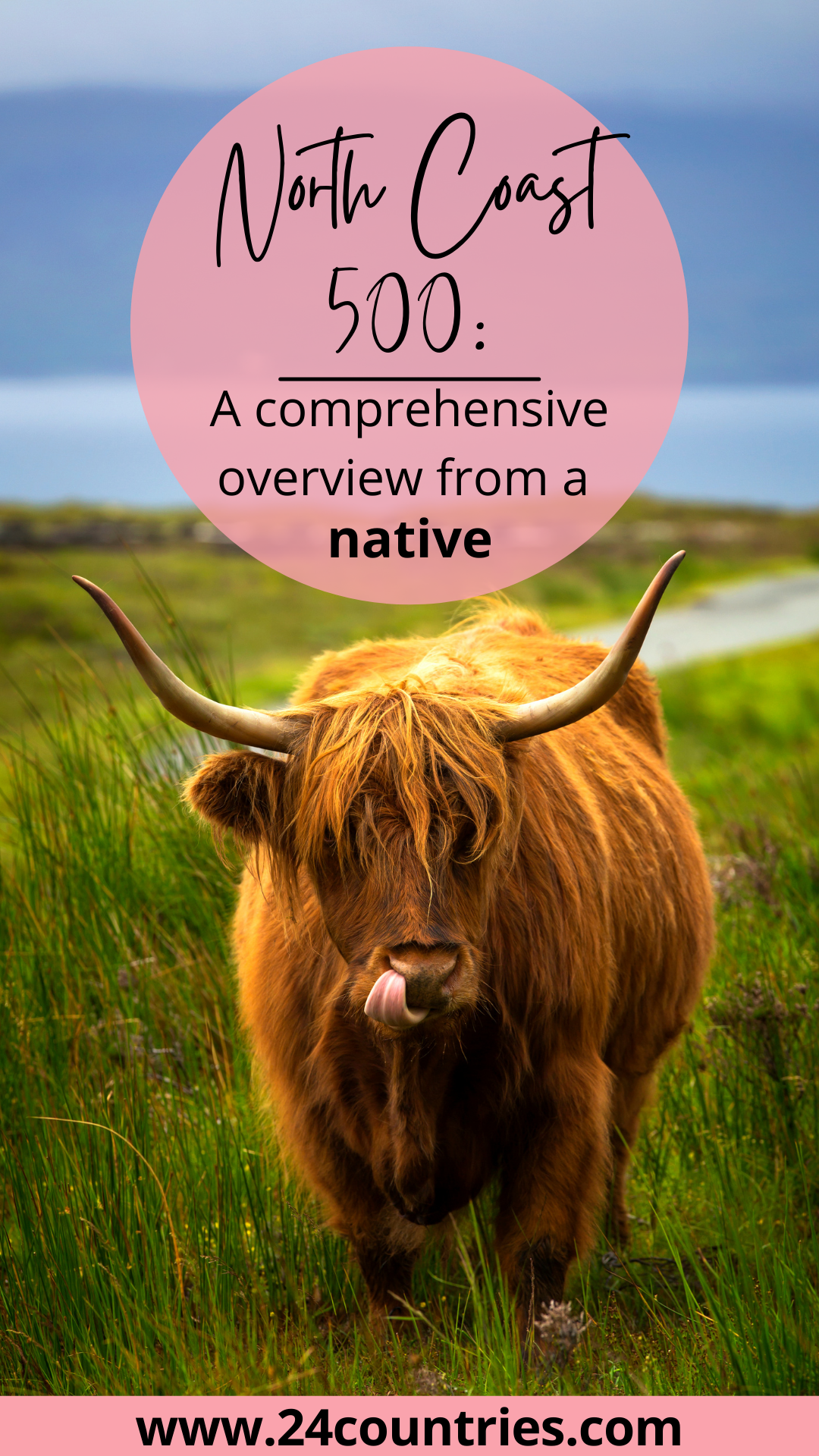

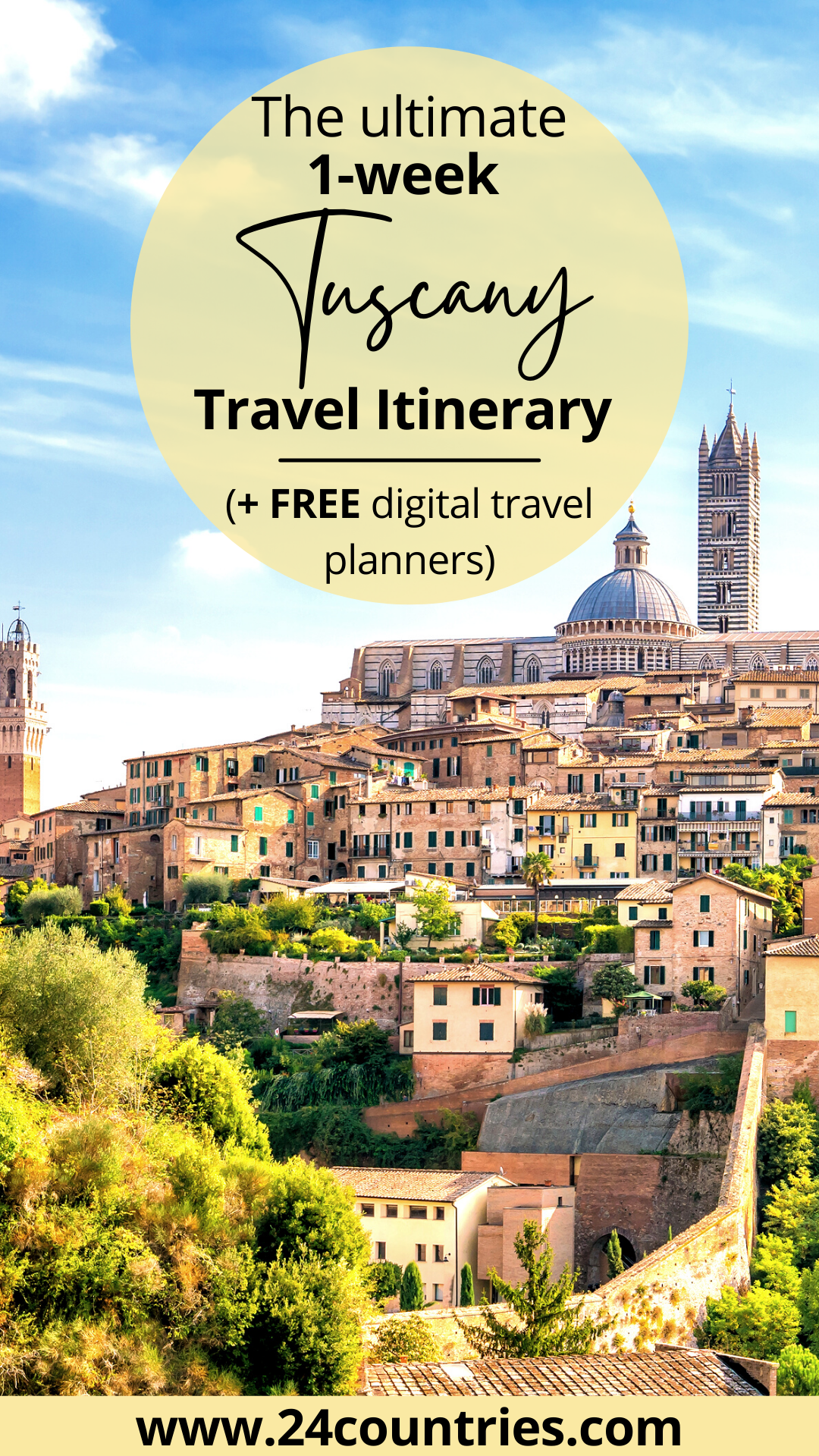
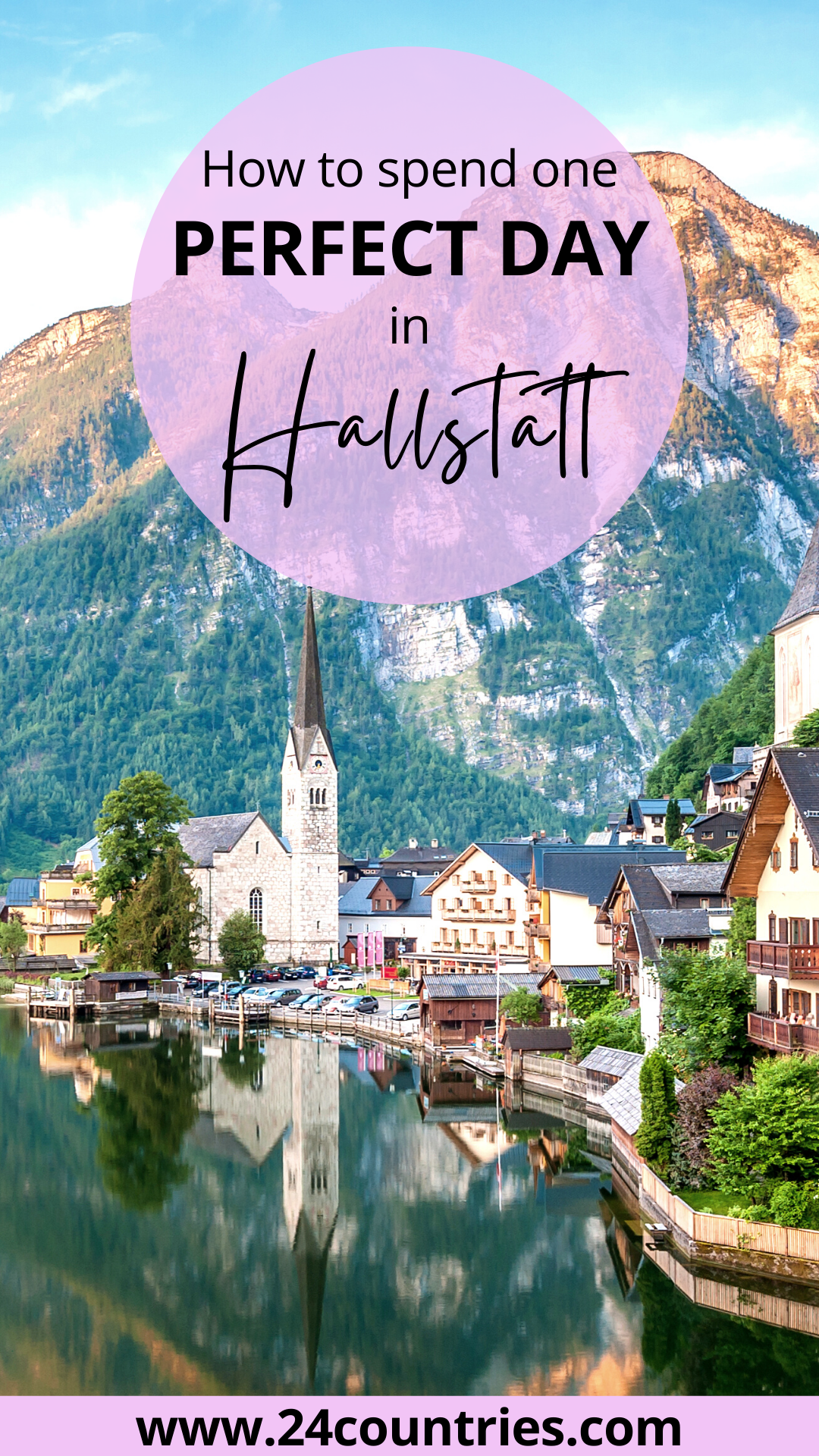
How to create pins on Canva
It's super simple!! All you have to do is type into Canva's search bar "pinterest pin" and it'll come up with two options:
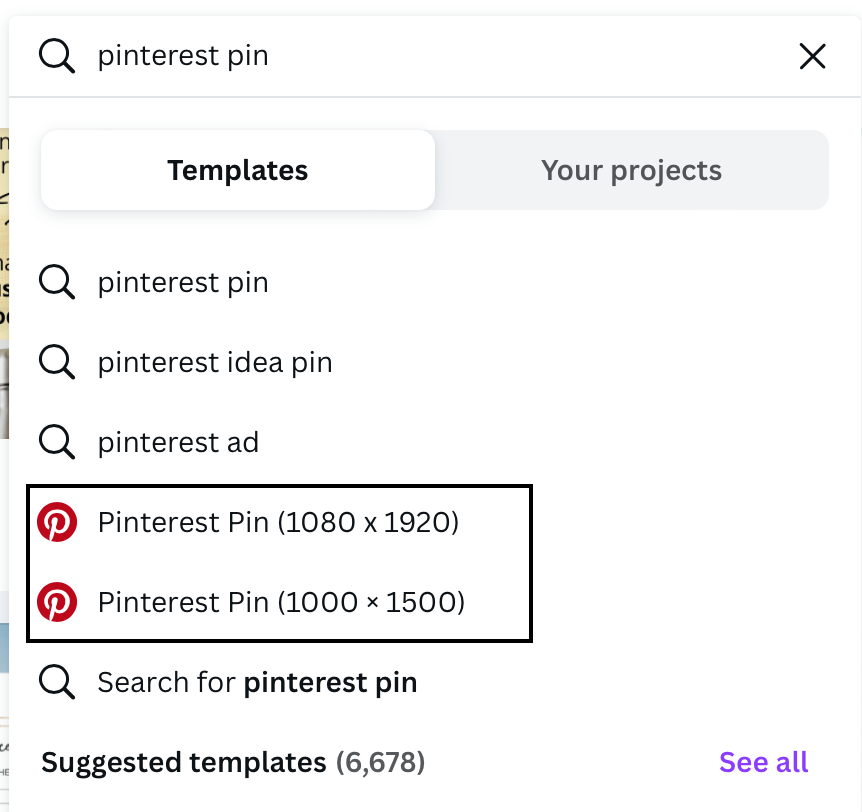
I always choose the 1080 x 1920 px option for my Pinterest pins. You will then get the option to use a Canva pin template or design your own pin from scratch. I tend to design my pin from scratch.
Once you've selected your option, you will be brought to the designing part of Canva. Here you can upload your own photos, or use a range of professional pictures (like the ones in my above pins), a range of different fonts and also, shapes/elements as well as make QR codes. There's so much you can do!
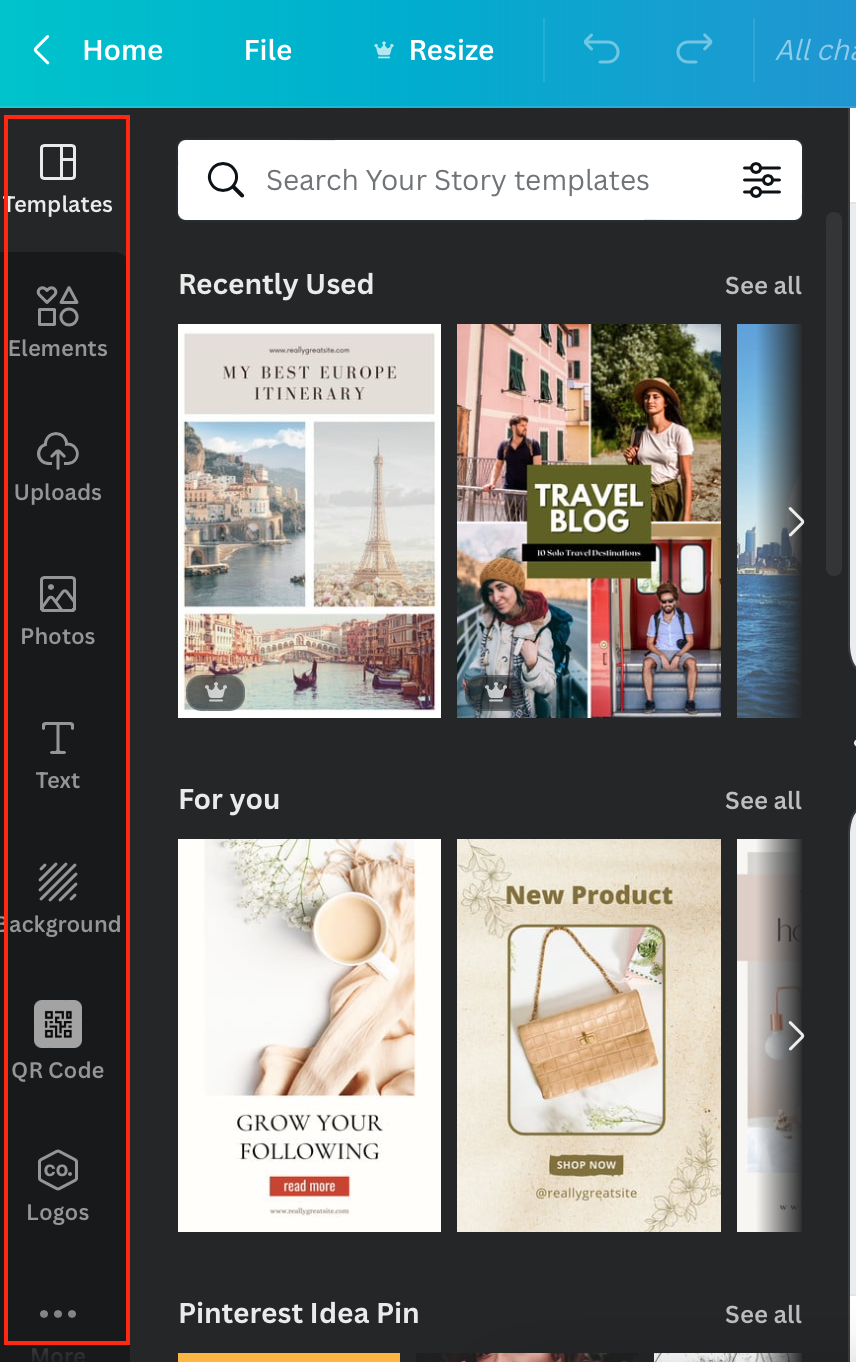
Once you've created your beautiful pin, simply click the download button up the top right-hand corner. You'll get to choose which file type you would like the pin to be downloaded as (for pins I always choose PNG, which is a high-quality file type), you'll also be able to alter the size (I just tend to keep it 1080 x 1920 px for pinterest pins) and you can even choose if you want a transparent background. Then, just click the download button at the bottom of these options.
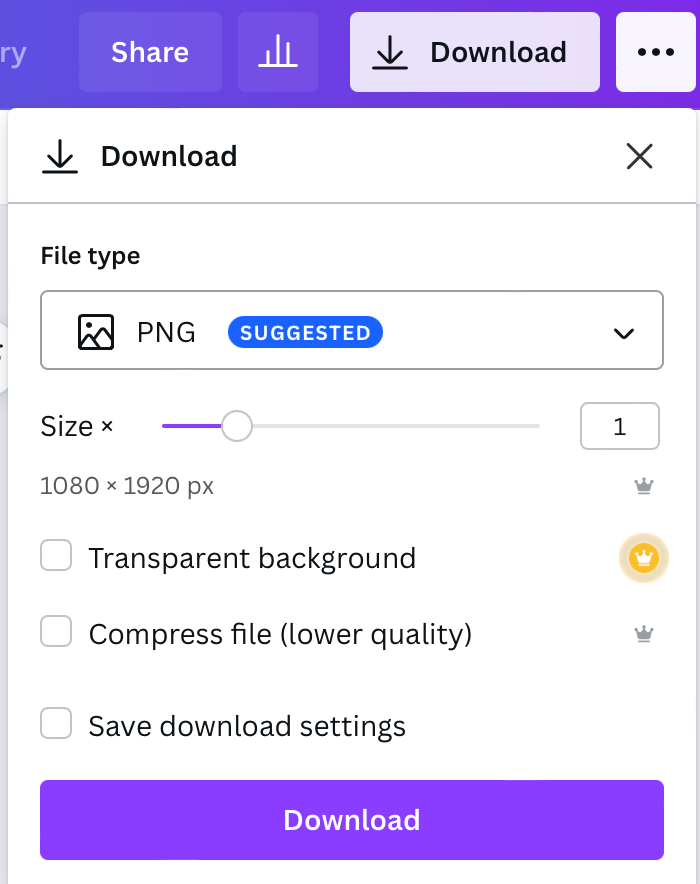
Your pin should now have downloaded. All you need to do is head over to Pinterest and upload your pin!
5 tips for creating visually amazing Pinterest pins
- I would have a common theme/a set design for all your pins so that they will eventually become recognisable when you have a following. Like my pins above, they all look very similar - same fonts, one picture and same shapes. The only thing that defers is the colours. However, I do cycle between these 5 colours.
- Include your website (e.g. www.24countries.com) on the pin, it will increase exposure for your website link out there. It means even if the audience doesn't read the description, then at least they are still seeing your website link on the pin. If they see it enough on all your different pins, it might encourage them to go directly to your site next time.
- Choose a professional looking photo(s). This helps massively with grabbing people's attention! Canva Pro has a massive selection of photos you can use. As long as you don't just use the picture by itself and you add text etc, then you can use the images for your pins.
- Make your title big - it should take up a large chunk of the pin to try and grab the audiences attention. Use bold or a different font for important words. A shorter clickbait title is much better than a long descriptive title. You want to leave a bit of suspense in your title to encourage people to click on your pin.
- Decide on a colour scheme - you can either choose one colour for all your pins or you can choose a small number of colours and just cycle between them (like I've done above). I really recommend colorhunt.co, they show you colours that work well together like in the photo below.

Colourhunt.co also gives you the hex codes (e.g #FFD32D) which you copy directly into Canva and it'll give you that exact colour.
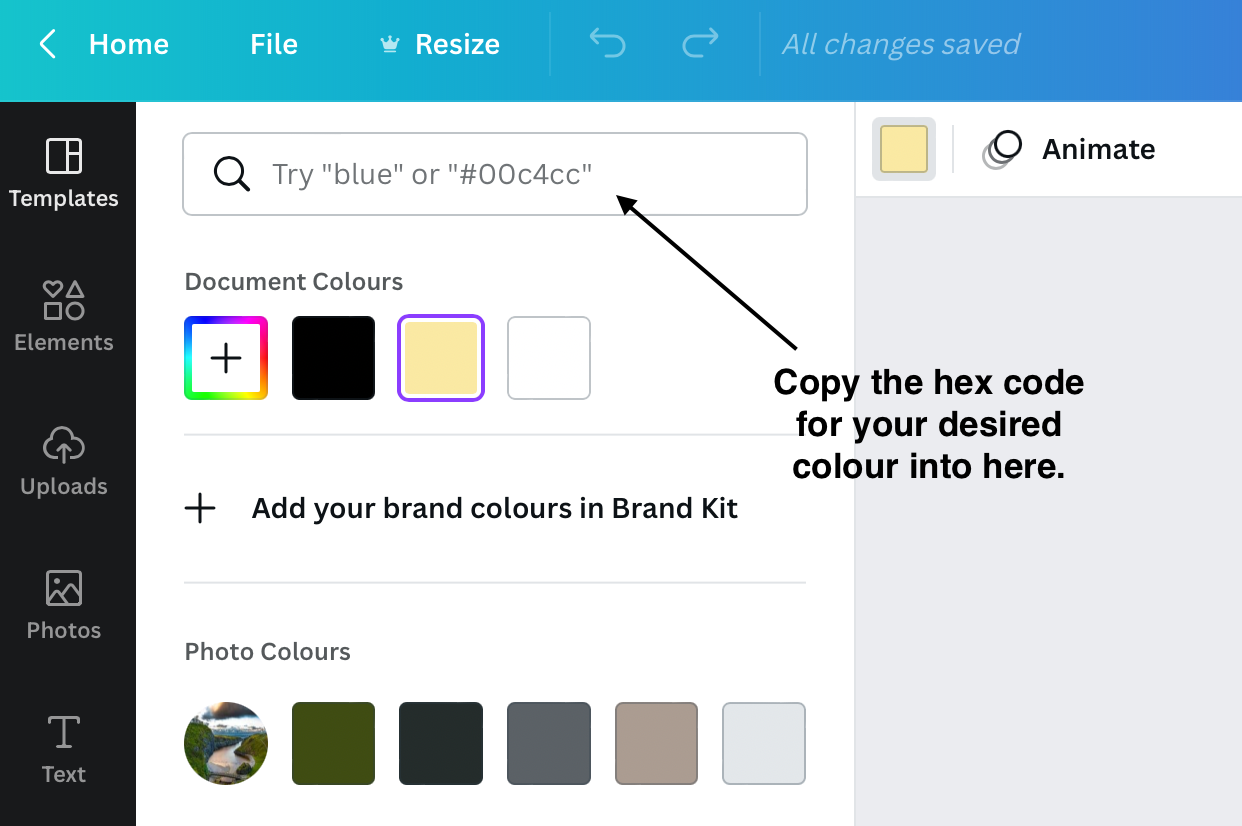
My blogging strategy series


Disclaimer: Some of the links above are affiliate links, meaning, at no additional cost to you, I will earn a commission for purchases made through links in this post. However, please note I only recommend products that I have verified and/or personally used.
I would be really intrigued to hear from you all, whether Pinterest is your go-to social media site for blogging or whether you've found better results with another social media. Let me know by getting in touch via the contact form.
